Creating an ISO file from any disc is pretty easy with the right free tool and is a fantastic way to backup important CDs, DVDs, or BDs to your hard drive.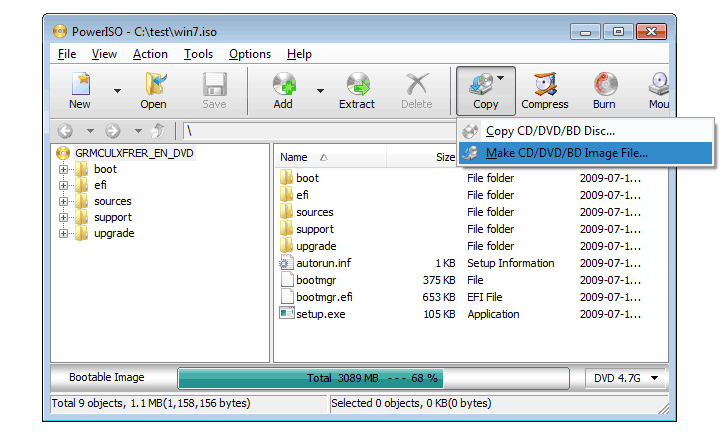
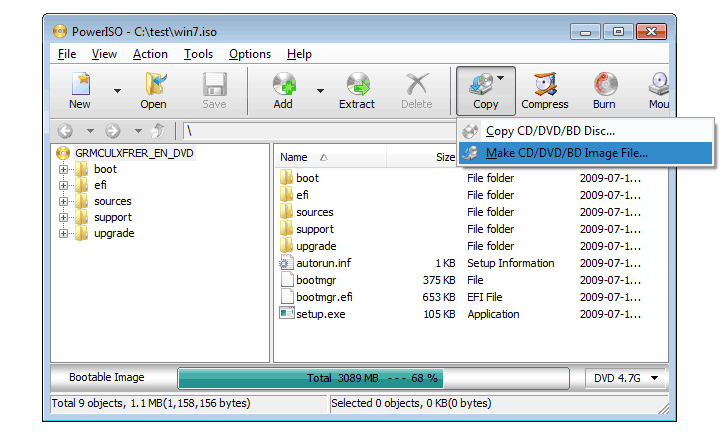
- Download BurnAware Free, a completely free program that, among other tasks, can create an ISO image from all types of CD, DVD, and BD discs.
Important: During installation, there's a Sponsored Offer screen that "recommends" that you install a browser toolbar. Feel free to unselect that option and continue.
Note: There are also "Premium" and "Professional" versions of BurnAware that are not free. However, the "Free" version is fully capable of creating ISO images from your discs, which is the aim of this tutorial.
BurnAware Free works in Windows 8, Windows 7, Windows Vista, Windows XP, and even Windows 2000 and NT. Both 32-bit and 64-bit versions of those operating systems are supported.
- Install BurnAware Free by executing the burnaware_free file you just downloaded.
Note: BurnAware Free tries to get you to install a browser toolbar from AVG during installation. If you're not interested in doing that, you can skip the add-on by choosing Custom installation and making sure all three boxes are unchecked. You may also want to uncheck the Add BurnAware to AutoRun menu option near the end of the install.
- Run BurnAware Free, either from the shortcut created on the Desktop, or automatically via the last step in the installation.
- Once BurnAware Free is open, click on Copy to Image.
The Copy to Image tool will appear in addition to the existing BurnAware Free window that's already open.
Tip: You might have seen a Make ISO icon next to Copy to Image but you don't want to choose that for this particular task. The Make ISO tool is for creating an ISO image not from a disc, but from a collection of files you select, like from your hard drive or other source.
- From Source, choose the optical disc drive that you plan on using. If you only have one drive, you'll only see one choice.
- Click or touch Browse....
- Navigate to the location that you want to create to ISO image file to, give the soon-to-be-made file a name in the File name text box, and then click or touch on Save.
Note: Optical discs, especially DVDs and BDs, can hold several gigabytes of data and will create ISOs of equal size. Make sure that whatever drive you choose to save the ISO image to has enough room to support it. Your primary hard drive likely has plenty of free space so choosing a convenient location there, like your Desktop, as the location to create the ISO image is probably fine.
Important: If your ultimate plan is to get the data from a disc onto a flash drive so you can boot from it, please know that simply creating an ISO file directly onto the USB device isn't going to work as you expect. In most cases, like when installing Windows 7 from a flash drive, you have to take some extra steps to make sure the flash drive is properly formatted and the files are correctly copied to the drive.
- Insert the CD, DVD, or BD disc that you want to create the ISO image from into the optical drive you chose in Step 5.
Note: Depending on how AutoRun is configured in Windows on your computer, the disc you just inserted may start (e.g. the movie may start playing, you may get a Windows installation screen, etc.). Regardless, close whatever comes up.
- Click or touch Copy.
Tip: Do you get a There is no disc in the source drive message? If so, just click or touch OK and then try again in a few seconds. Chances are, the spin-up of the disc in your optical drive hasn't completed so Windows just doesn't see it yet. If you can't get this message to go away, make sure you're using the right optical drive and that the disc is clean and undamaged.
- Wait while the ISO image is created from your disc. You can watch the progress by keeping an eye on the Image progress bar or the x of x MB written indicator.
- The ISO creation process is complete once you see the Copy process completed successfully box.
The ISO file will be named and located where you decided in Step 7.
- You can now press or click OK to that message, close the Copy to Image window, and also the BurnAware Free window. You can also now remove the disc you were using from your optical drive.
Try Krojam Soft Files Search program to find all hidden files and folders.
ReplyDeleteHow? Nerd : How To Create An Iso Image File From A Cd, Dvd, Or Bd >>>>> Download Now
Delete>>>>> Download Full
How? Nerd : How To Create An Iso Image File From A Cd, Dvd, Or Bd >>>>> Download LINK
>>>>> Download Now
How? Nerd : How To Create An Iso Image File From A Cd, Dvd, Or Bd >>>>> Download Full
>>>>> Download LINK wW
Nice, thanks for sharing infotive technology knowlage
ReplyDeleteHave a look :
How to Create ISO file from DVD or CD
Download Windows 8 Online
Whatsapp Experts revealed New Privacy Policy 2021 Changes to Users
After looking through a few blog articles on your website,
ReplyDeletewe sincerely appreciate the way you blogged.
We've added it to our list of bookmarked web pages and will be checking back in the near
future. Please also visit my website and tell us what you think.
tries or so from you.
Very interesting blog.
Advanced SystemCare Pro Crack
Folx Pro Crack
ON1 Portrait AI Crack
DVD-Cloner Crack
Burnaware Professional crack
Thanks for sharing, if you want more benefits then remain connect with us.
ReplyDeleteBurnaware Professional Crack
ON1 Portrait AI Crack I am very impressed with your post because this post is very beneficial for me and provide a new knowledge to me
ReplyDeleteFolx Pro Crack I am very impressed with your post because this post is very beneficial for me and provide a new knowledge to me
ReplyDelete
ReplyDeleteBurnaware Professional CrackI am very impressed with your post because this post is very beneficial for me and provide a new knowledge to me
Thank you so much for sharing this wonderful information with us. It seems like you have done a lot of hard work to collect such great information.
ReplyDeleteFull Crack
Burnaware Professional 14.7 Crack
Corel PaintShop Pro 2022 Crack
Folder Lock 7.9.0 Crack
Antares AutoTune Pro 9.2.1 Crack
AVG Internet Security 21.8.3198 Crack
Tenorshare 4uKey 3.0.6.14 Crack
Antares AutoTune Pro 9.2.1 Crack
Nice-------> BurnAware Professional / Premium Crack
ReplyDeleteBullGuard Antivirus Crack
KMPlayer Crack
WinX HD Video Converter Deluxe Crack
AOMEI Partition Assistant Crack
Freemake Video Converter Crack
Nice Post.BurnAware Professional Crack
ReplyDeleteIf you want to download the latest version of this software so links are given below!
ReplyDeleteSiteMonitor Enterprise Crack
Burnaware Professional Crack
SoftPerfect RAM Disk Crack
Is this a paid topic or do you change it yourself?
ReplyDeleteHowever, stopping by with great quality writing, it's hard to see any good blog today.
Folx Pro Crack
RC-20 Retro Color Crack
Great work with the hard work you have done I appreciate your work thanks for sharing it...
ReplyDeleteSoftPerfect RAM Disk Crack
Wow, amazing block structure! How long
ReplyDeleteHave you written a blog before? Working on a blog seems easy.
The overview of your website is pretty good, not to mention what it does.
In the content!
vstpatch.net
Folx Pro Crack
kv331 SynthMaster Crack
SILKYPIX Developer Studio Pro Crack
Axure RP Pro Crack
Beyond Compare Crack
Amazing! Its a genuinely remarkable piece of writing, I
ReplyDeletehave got much clear idea on the topic from this post..WinX HD Video Converter Deluxe Crack
Appreciation is a wonderful thing...thanks for sharing kepp it up.
ReplyDelete/schoolhouse-test-crack
softperfect-ram-disk
daisydisk-crack
Stinagra RX
ReplyDeleteStinagra RX
Stinagra RX
Stinagra RX
Stinagra RX
Stinagra RX
Great post
ReplyDeleteWise Registry Cleaner Pro Crack
WinX DVD Ripper Platinum Crack
Easy Video Maker Platinum Crack
Turbo Studio Crack
I like your all post. You have done really good work. Thank you for the information you provide, it helped me a lot. suripc I hope to have many more entries or so from you.
ReplyDeleteVery interesting blog.
RC-20 Retro Color Crack
I like your all post. You have done really good work. Thank you for the information you provide, it helped me a lot. gurucrack.org I hope to have many more entries or so from you.
ReplyDeleteVery interesting blog.
Burnaware Professional Crack
I am happy after visited this site. It contains valuable data for the guests. Much thanks to you!
ReplyDeleteCrack Download
Sniper 3D Assassin Crack
CrossOver Crack
ProgDVB Crack
Dbvisualizer Crack
Ashampoo Photo Commander Crack
Movavi Screen Recorder Crack
Renee iPhone Recovery Crack
How? Nerd : How To Create An Iso Image File From A Cd, Dvd, Or Bd >>>>> Download Now
ReplyDelete>>>>> Download Full
How? Nerd : How To Create An Iso Image File From A Cd, Dvd, Or Bd >>>>> Download LINK
>>>>> Download Now
How? Nerd : How To Create An Iso Image File From A Cd, Dvd, Or Bd >>>>> Download Full
>>>>> Download LINK jL
Hello, this post gives very interesting information about off-season camping, really I like this information which is so much beneficial to us, keep sharing such kind of information, Thanks for sharing.
ReplyDeleteAntares AutoTune Pro 9.2.1 Crack