If you forgot your windows 7 password and not interested in reinstalling Windows 7, try this method to break that password. 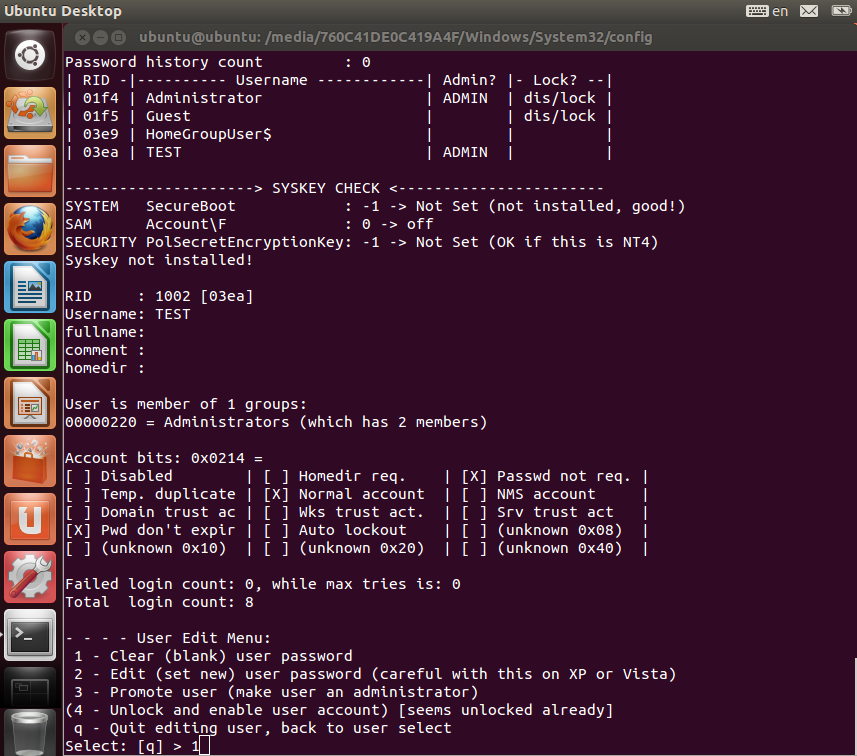
Get a bootable Ubuntu OS CD or DVD or a USB flash drive. If you dont have it, you can download it from www.ubuntu.com and burn it to a CD or DVD or copy it on a USB flash drive by using UNetbootin software.This tool is available in several websites.
Boot the OS from CD or DVD or USB flash drive. If it doesn't boot, then you may have to change the boot order from your BIOS
Don't install Ubuntu, instead choose Try Ubuntu without installing. Now the Ubuntu OS gets loaded.
Look for the desktop when the OS has completed booting. In the left side of the desktop, you'll see a list of icons.You can find a folder icon on that list. Click on that icon.
Click on Windows folder in the C: drive (you may have installed it on a different drive; if so, go to that respective drive). Then click on the System32. In the System32 folder point to Magnify.exe and rename it as cmd.exe and rename the actual cmd.exe into Magnify.exe
Restart your system and boot into Windows. Don't forget to remove the Ubuntu installation CD or USB drive before booting. Now at the log-on screen press the ease of access button at the lower left corner and check the 'Make items on the screen larger (Magnifier)' checkbox and click apply. Now you will be provided with a command prompt window.
Type "net user" (without quotes) into the window and press enter.
Close the command prompt window. Click that user name and type Microsoft in place of password and press enter.
Log in to your Windows account with this password. But don't forget to change your password.
Rename those two (magnify.exe and cmd.exe) back to their original names using Ubuntu.
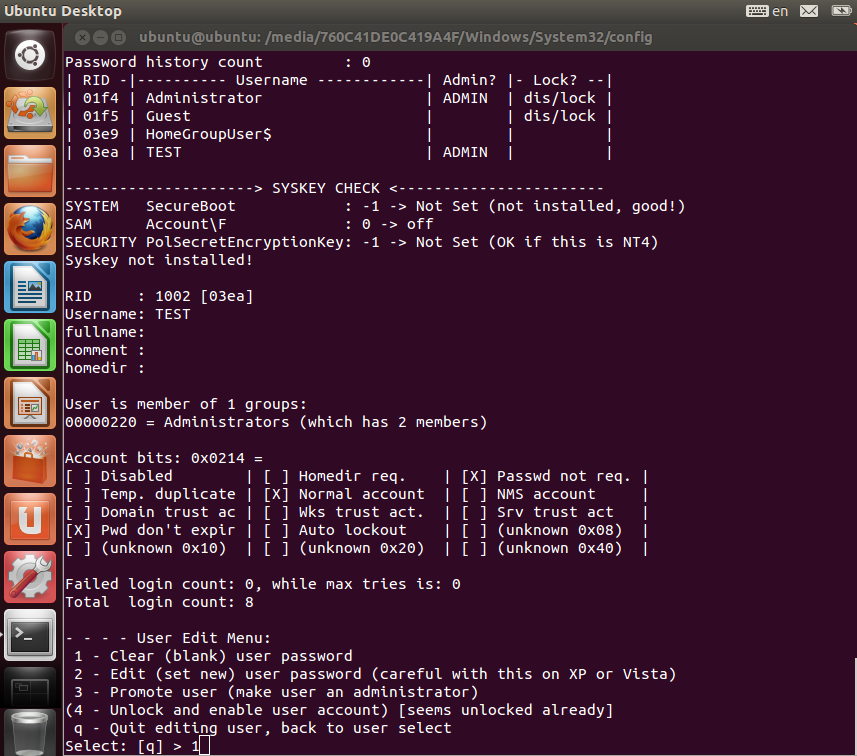
Get a bootable Ubuntu OS CD or DVD or a USB flash drive. If you dont have it, you can download it from www.ubuntu.com and burn it to a CD or DVD or copy it on a USB flash drive by using UNetbootin software.This tool is available in several websites.
Boot the OS from CD or DVD or USB flash drive. If it doesn't boot, then you may have to change the boot order from your BIOS
Don't install Ubuntu, instead choose Try Ubuntu without installing. Now the Ubuntu OS gets loaded.
Look for the desktop when the OS has completed booting. In the left side of the desktop, you'll see a list of icons.You can find a folder icon on that list. Click on that icon.
Click on Windows folder in the C: drive (you may have installed it on a different drive; if so, go to that respective drive). Then click on the System32. In the System32 folder point to Magnify.exe and rename it as cmd.exe and rename the actual cmd.exe into Magnify.exe
Restart your system and boot into Windows. Don't forget to remove the Ubuntu installation CD or USB drive before booting. Now at the log-on screen press the ease of access button at the lower left corner and check the 'Make items on the screen larger (Magnifier)' checkbox and click apply. Now you will be provided with a command prompt window.
Type "net user" (without quotes) into the window and press enter.
- This will list out the users in the system.
Close the command prompt window. Click that user name and type Microsoft in place of password and press enter.
Log in to your Windows account with this password. But don't forget to change your password.
Rename those two (magnify.exe and cmd.exe) back to their original names using Ubuntu.
No comments:
Post a Comment